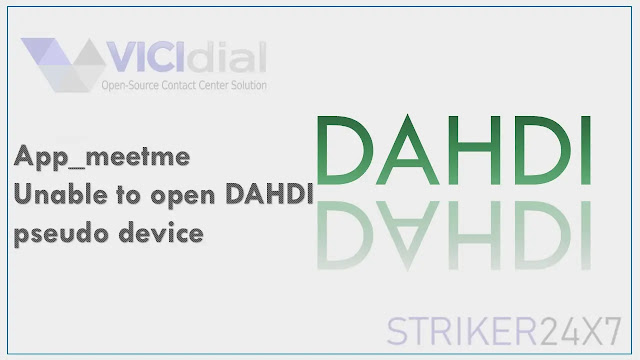Unable to open DAHDI pseudo device
Topic: Unable to open DAHDI pseudo device error in asterisk vicidial servers
Overview:
Asterisk is a Open source Communication software , You can use Asterisk to build communications applications, things like business phone systems (also known as IP PBXs), call distributors, VoIP gateways and conference bridges.Digium Asterisk Hardware Device Interface (DAHDI)
DAHDI is a collection of open source drivers, for linux, that are used to interface with a variety of telephony related hardware.
It consists of two parts.
The DAHDI-Linux project contains the individual board drivers for the supported hardware.
The DAHDI-Tools project contains an assortment of user space utilities that are used to setup and test the drivers.
ERROR: Unable to open DAHDI pseudo device
You may notice the below error in asterisk cli while dialing out in dialer like vicidial goautodial or even in FREEPBX based telephony servers.
ERROR: WARNING[10762]: app_meetme.c:829 build_conf: Unable to open DAHDI pseudo device
Root Cause:
In vicidial based dialers MeetMe asterisk Application is used for there agent conference functionality, For MeetMe application to work properly the DAHDI kernel modules and a functional DAHDI timing source must be present for conferencing to operate properly
Solution:
Make sure the DAHDI driver is installed properly and running as a service.
For vicidial based dialers if you are not using any Digium telephony cards then proceed with the below commands to make sure the dahdi is installed properly
dahdi_cfg -v
Make sure the above command displays output as shown below, which means workign fine.
DADHI Tools Version - 2.4.1DAHDI Version: 2.4.1Channle map:0 channels to configure.
if the above command displays below error, proceed with the solutions provided in this article
DAHDI Tool Version - 2.4.1
Unable to open master device '/dev/dahdi/ctl'
1 error(s) detected
Option 1: Modprobe dahdi
Install the Dahdi module manually by running the below command
modprobe dahdi
asterisk -vvvvr
module unload chan_dahdi.so
module load chan_dahdi.so
note if you are using any digium/sangoma telephony cards follow the below steps to install the card specific driver module.
Followed to the above commands, check the dahdi driver installed and working fine by running below commands
dahdi_cfg; make sure error in outputdahdi_test; make sure you get 99.9% or 100%
Option 2: Reinstall Dahdi
If you feel dahdi software is not installed properly or damaged, remove the existing dahdi driver and install the latest or same version, Check out the below link for the dahdi reinstallation steps
Support:
Hope the article is helpful , for professional support reach me on skype:striker24x7